
Whimsical Star
By Jen White
previously taught by Linda Sattgast
Turn Photoshop's 5-Point Star into a whimsical expression of your creativity using either the Polygonal Lasso tool or the Direct Selection tool.
Create a Star Shape
- Create a new 6 inch x 6 inch document (File > New > Blank File) at 300 ppi with a white background. (PS: Choose File > New.)
- Press the letter D to reset the Color Chips to the default of black over white.
- Get the Custom Shape tool.
- In the Tool Options, open the Shape Picker and choose the 5 Point Star. If you don’t see 5 Point Star, open the drop down menu and choose All Elements Shapes. (PS: Open the fly out menu, choose All, and click OK.) Set the Style to None and Geometry Options to Unconstrained. Click on the Create New Shape Layer icon. (PS: Set the Tool Mode to Shape and the Stoke Style to None.)
- On the document, hold down the Shift key and click and drag out a star shape. To reposition while dragging, press and hold the Space bar.
Make the Star Whimsical (Photoshop Elements)
- Get the Polygonal Lasso tool.
- In the Tool Options, click on the New Selection icon and set the Feather to 0.
- On the document using the star as a guide, click around the star to create a selection outline that is more whimsical. When you see the small circle at the beginning of the polygon, click to close the selection.
- In the Layers panel, click on the shape layer and drag it to the Trash icon.
- Click on the Create a New Layer icon.
- Press Alt Backspace (Mac: Opt Delete) to fill the shape with the Foreground Color Chip.
- Press Ctrl D (Mac: Cmd D) to deselect.
Make the Star Whimsical (Adobe Photoshop Only)
- In the Layers panel, click on the shape layer to make sure it’s active.
- Get the Direct Selection tool.
- On the document, click inside the shape to show the anchor points.
- Click and drag the points of the star to create a whimsical look.
- If you find a point that isn’t connected, press Ctrl Z (Mac: Cmd Z) and adjust the other points instead.
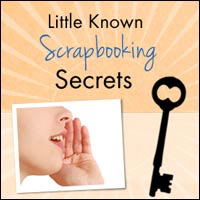
Learn More
If you enjoyed this tutorial, you’ll love our Little Known Secrets class! In it you’ll discover new techniques for some Photoshop tools that you’ve probably never used, and new uses for many familiar ones.
With over 30 tutorials that will wow you and help you become a more confident scrapbooker, you can skip trial and error and go straight to the fun.
Find out more about the Little Known Secrets class. |